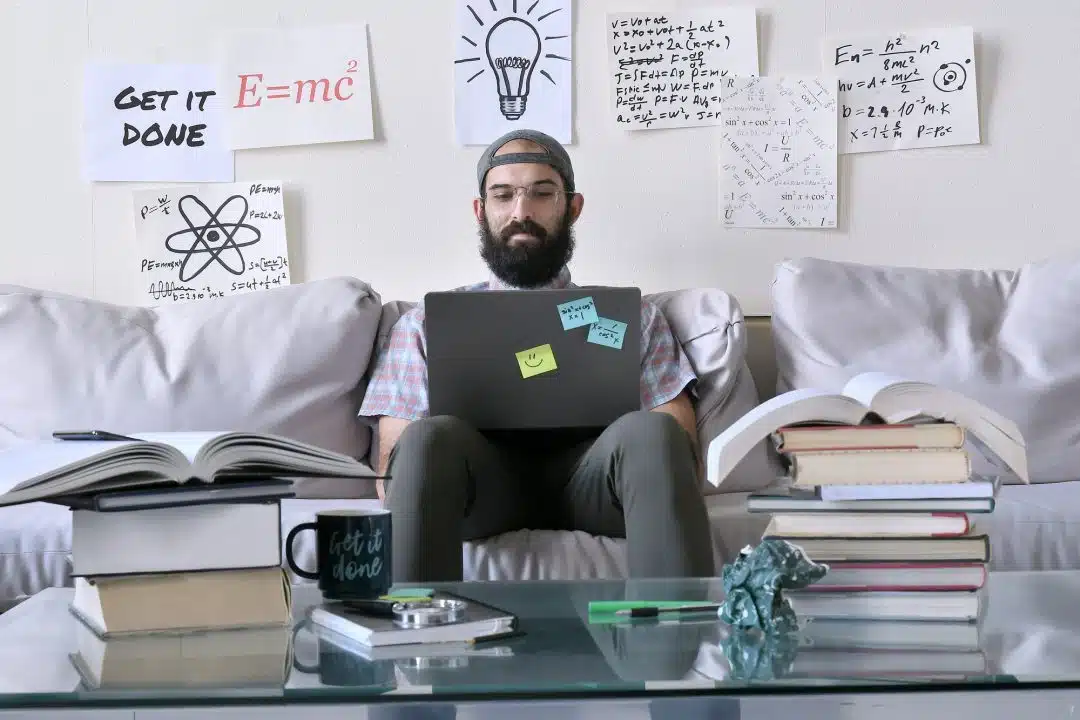How to Wipe a Hard Drive
Whether you’re upgrading your computer, selling an old device, or preparing it for recycling, knowing how to wipe a hard drive will help protect your personal and business information.
Why You Need to Wipe a Hard Drive on Your Computer or Laptop
Data Security: Prevent unauthorized access to personal and business data.
Regulatory Compliance: Meet legal requirements for data protection.
Peace of Mind: Avoid potential security breaches that could damage your reputation.
How to Wipe a Hard Drive: Instructions for Windows 10
The below steps will walk you through wiping a Hard Drive on a Windows 10 device:
- Open Settings: Click on the Start menu and click the gear icon to open Settings.

- Update & Security: Click on Update & Security.

- Recovery: From the left sidebar, select Recovery.


- Reset This PC: Under “Reset this PC,” click Get started.

- Remove Everything: Choose Remove everything to ensure all personal files are deleted.

- Securely Erase: If prompted, select the option to clean the drive for a more secure erase.
- Complete the Process: Follow the on-screen prompts to finish formatting your hard drive.
How to Wipe a Hard Drive: Instructions for Mac
Below are instructions to wipe a Hard Drive on a Mac device:
- Restart Your Mac: Click the Apple logo and select Restart.
- Enter Recovery Mode: Hold down Command (⌘) + R as your Mac restarts.
- Open Disk Utility: From the macOS Utilities window, select Disk Utility.
- Select Your Drive: Choose your startup disk from the sidebar.
- Erase the Disk: Click on the Erase tab. Choose a format (APFS or macOS Extended) and confirm by clicking Erase.
- Close Disk Utility: Once completed, exit Disk Utility and reinstall macOS if necessary.
What is Securely Wiping Business Data?
Securely erasing business data involves methods that make the information held on storage devices information unrecoverable. This includes:
Overwriting Data: Writing random information over the existing files and folders multiple times.
Degaussing: Disrupting the magnetic field of hard drives to erase data.
Physical Destruction: Destroying the hard drive to prevent recovery.
There are softwares out there that are designed to pull information from a Hard drive that has been wiped in the traditional way. Comsources Data destruction options ensure your data is erased permanently.
What is a Certificate of Data Destruction?
A certificate of data destruction is a document that confirms all personal and business information has been wiped from the Laptop. Once a certificate of destruction is given you can rest assured all data from that device is unrecoverable:
Proof of Compliance: Demonstrates adherence to data protection laws and policies.
Risk Mitigation: Reduces the likelihood of data breaches.
Peace of Mind: Ensures that sensitive data is no longer accessible.
Conclusion
Comsources is dedicated to your company and personal privacy. We use state of the art software to ensure your data is erased and not recoverable so you can have peace of mind. We stand behind our process and certify satisfaction.
Why ComSources?
Get Cash Back from Excess Equipment
We’ll recover value from used IT equipment through re-marketing. You’ll receive prompt payment minus the cost of any chosen services.
Get the Best Priced Offer
ComSources provide a generous offer for your used IT equipment, with no hidden charges or concessions.